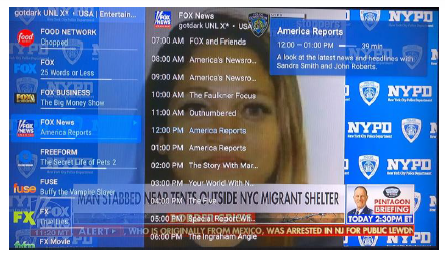You can change the appearance of the TV guide as in font size, background color, selection color, and much more.
Go to Settings/Appearance and scroll through the options.
TV Guide
TV Guide; this is where you set your channel sorting but you don't have the option to manual sort from here.
Preview; turns this on if you want a preview to show on the guide.
Channel Name Editor, you probably already have this turned on.
Then there are several options to check on or off, you may just want to experiment to see what you like best.
Player; this is how you want the Channel list to look and what/how everything is displayed.
The History/Recent Channels and Menus are for the channels list which is covered below.
The clock will display a clock on your screen if you toggle it on, you can choose how it's displayed.
Groups; choose how you want your groups displayed.
Logos; choose the default for your logos.
Language; set the system language to be used.
Font Size and Color Theme; set the font size and colors of your TV guide.
You can also do some customization by going to a group and long pressing the select button.
You will see the options in the menu that pops up on the right.
Group Name; change or edit the group name.
Channels Sorting; select how you want the channels sorted, including manually sorting them.
Show Favorites Only; choose to have only the favorites displayed.
Use External Player; set the group to allow for an external player. You'll have to have an alternate player already installed on your device.
EPG Time Offset; offset the EPG up or down to match the right time.
Block Group, Hide Group and Manage Groups; block a group (you'll need a passcode), hide a group and manage groups. This is the same as Manage Groups in your playlist options.
Channels List
There is a second TV Guide, referred as the Channels List.
The channels list is accessed by hitting the select button then left on the directional ring when on live TV; it cannot be access from the VOD. This displays the information of channels from the current playlist/group you are in. To change the playlist or group to be shown, scroll left. You cannot access the far left menu from here. You can edit how the channels guide is displayed.
Go to Setting/Appearance and there are a few options for the Channels List.
History/Recent Channels; this is where you remove the channels list from your bottom menu, you can turn off the TV Guide and History buttons. This only removes the buttons from the menu; the Channels List can still be accessed by hitting the select button then scrolling left.
Near the bottom there is a Recent Channels Count where you can select how many recent channels you want displayed across the bottom.
There are a few other options you may want to try.