This is a step by step guide on creating a custom group. You can create as many custom groups as you want and add channels from any playlist/group you want.
1. When on the channel guide, long press the select button to open the menu on the right. Go to the menu and scroll down to Create Group.
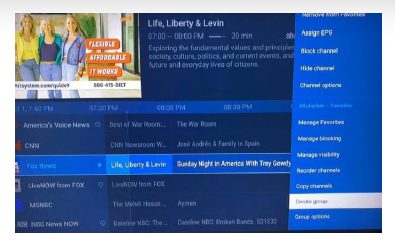
2. Click on Create Group and you will see all your playlists that are activated. Click on the playlist you want to add your custom group to. This example is All Playlists.

3. Once you chose where you want your custom group at, you will be prompted to give it a name. Once you give it a name, click next, and then click Done.
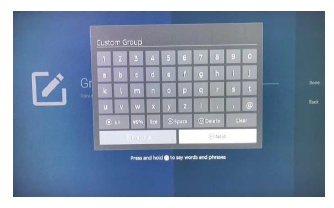
4. Now you can go to your list of playlists and see the group you just created.
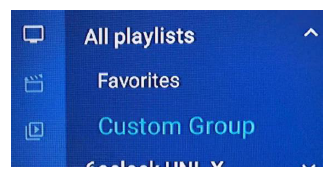
5. Choose a playlist you want to get channels from to add to your custom group, scroll over to the channel guide, and long press the select button to bring up the menu on the right, scroll down to Copy Channels and click on it. Now you will be able to select the channels you want to add to your custom group.
Click on the channels you want and a check mark will show to the right of the channel name.
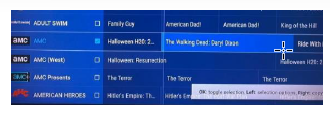
6. Press the right side of the selection button (as you would if you were going to scroll to the right) and it will ask you what group you want to copy or move the channel to, it's best to copy the channel rather than move it, chose the Custom group you just created.
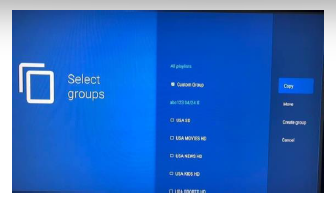
7. Now go back to the channel guide, scroll over to the playlists and you will see your channel is now in your Custom Group.
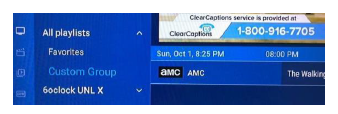
Once you have placed the channels you want into your custom group and you decide you want to remove the channel, from the TV Guide, select the channel you want to move back, long press the select, scroll down on the menu on the right to Copy Channels. Then go back, click on it so it has a check mark, hit the right side of your navigation ring, then scroll down to the group it came from, click it and hit Move. If you're unsure where the channel needs to go back to, after you choose the channel and go to move it back, the only playlists showing will be where the channel currently is and where it came from.
Remember to always run a backup after doing customizations

