This is very simple to setup, please follow the steps below.
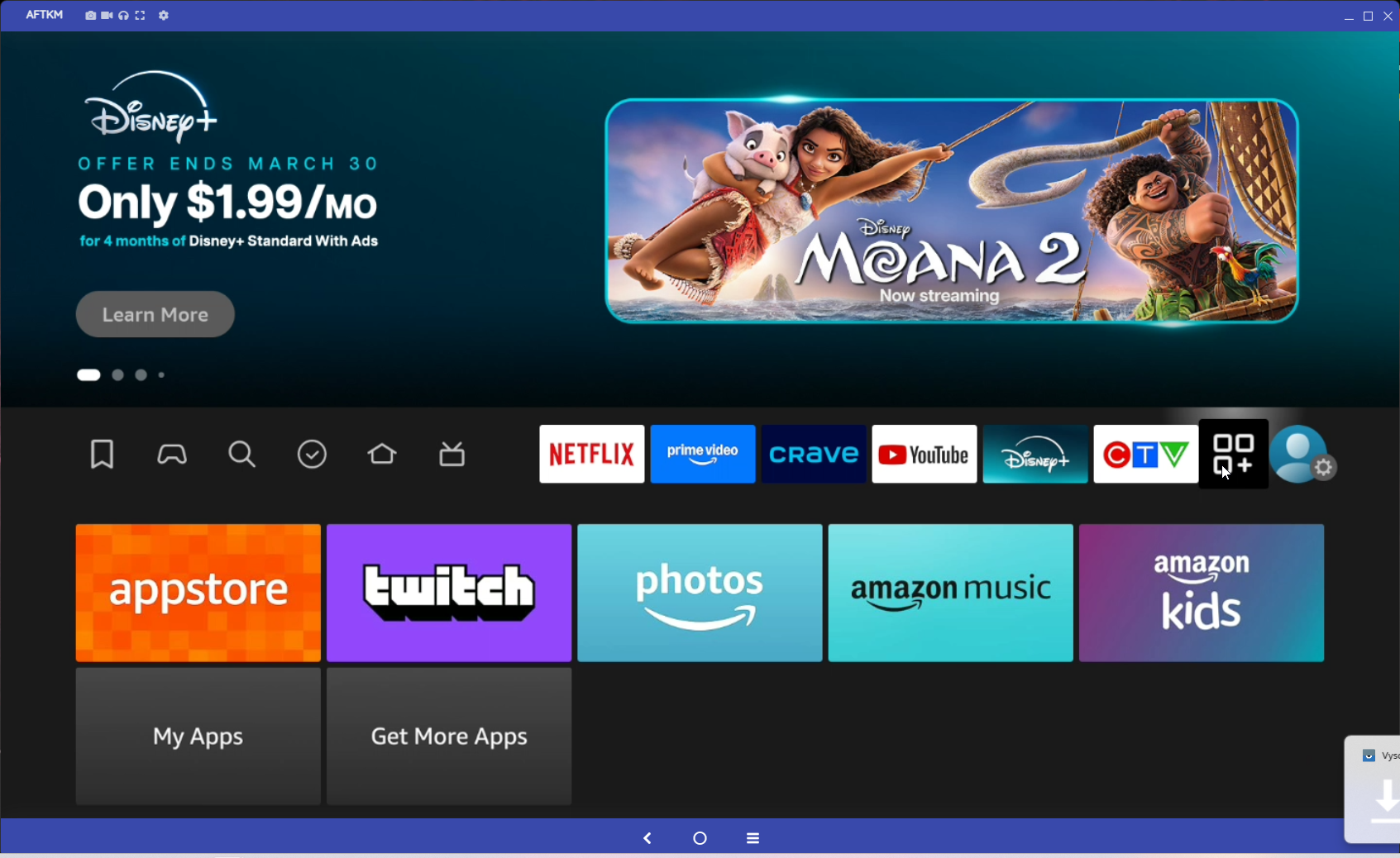
Go to the 3 Squares with Plus Sign icon, right beside the settings icon.
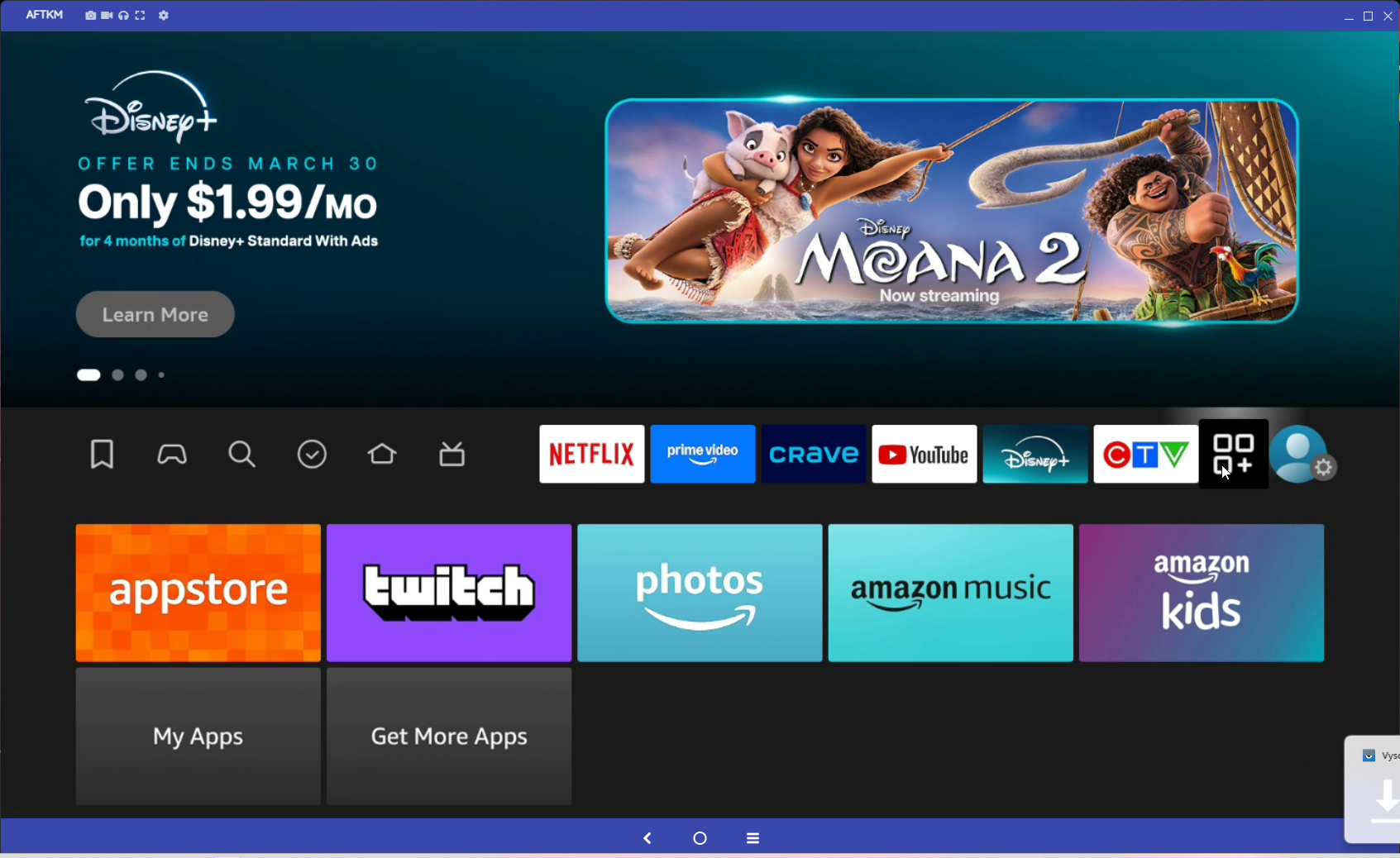
Then select My Apps and then App Library
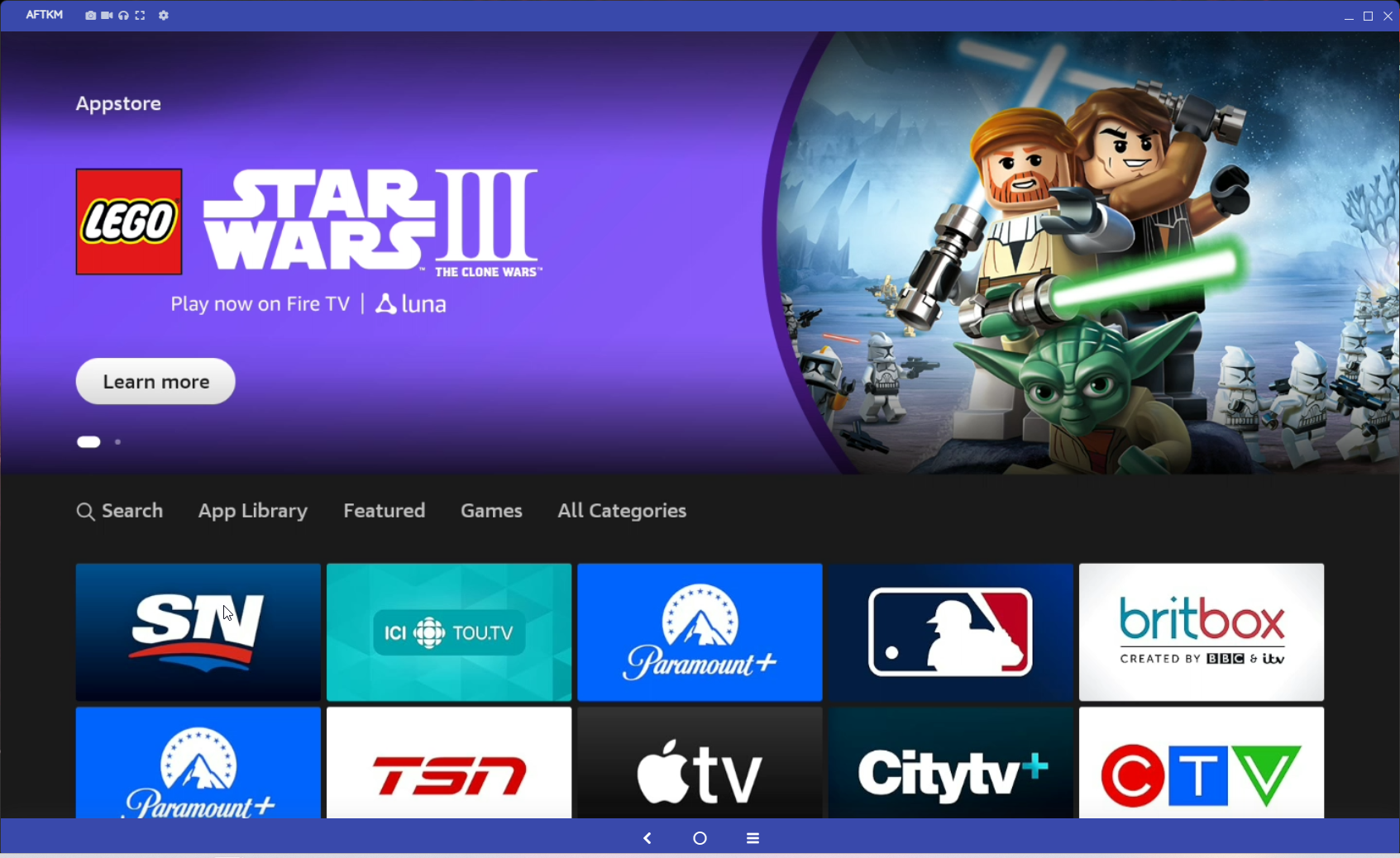
Then go All Categories and down to Utilities
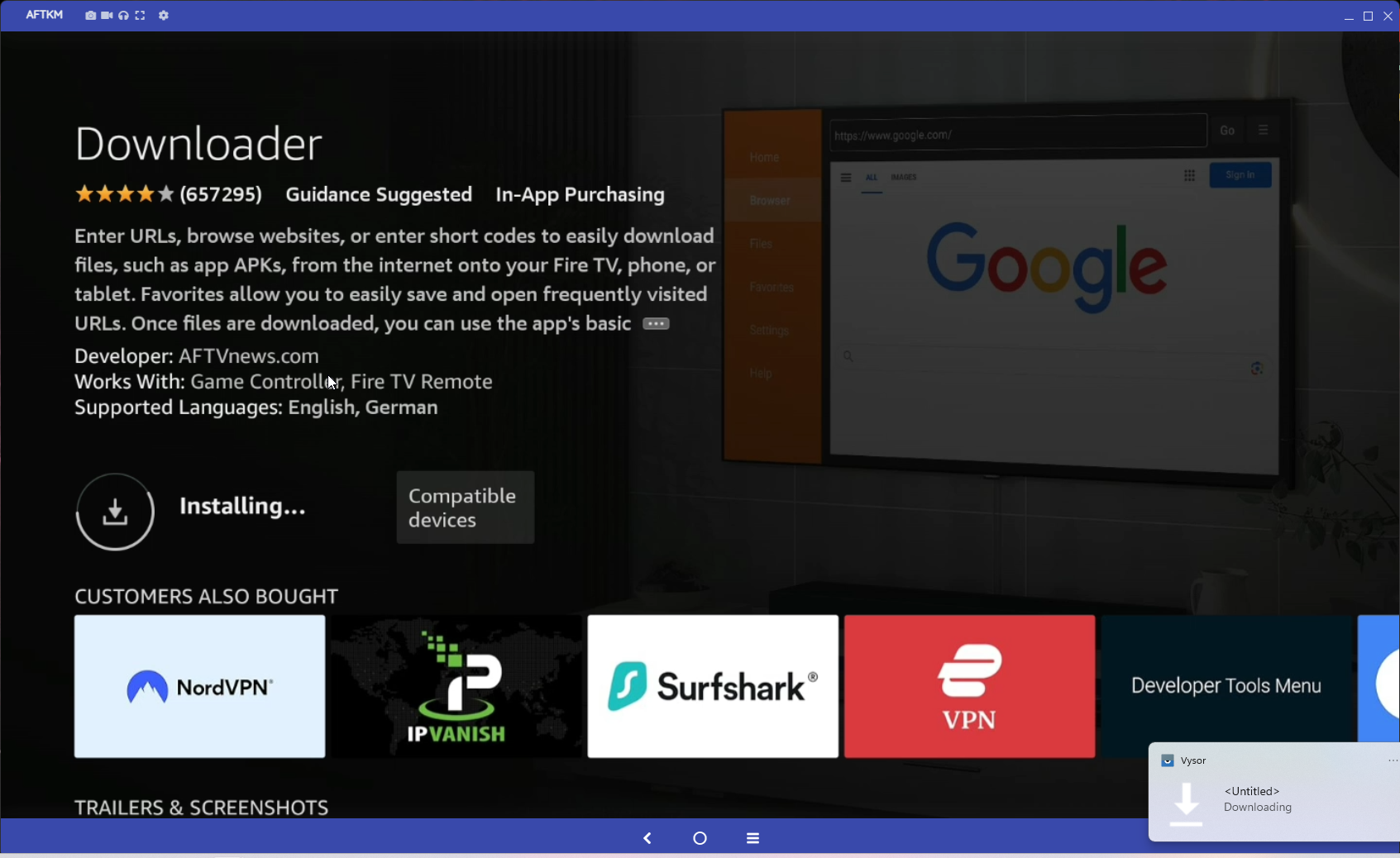
Select Downloader App and in install that.
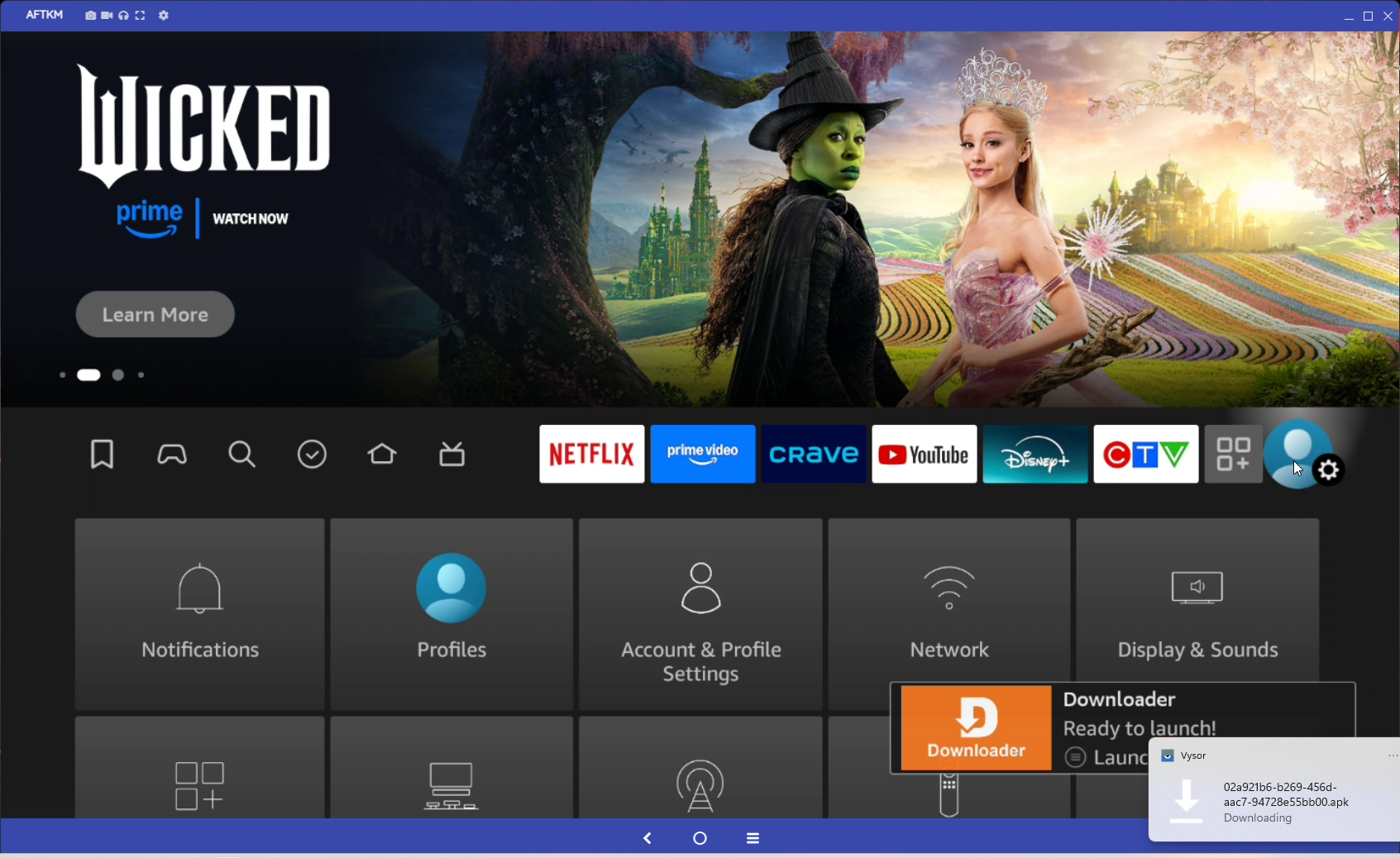
Click the home button while that is installing.
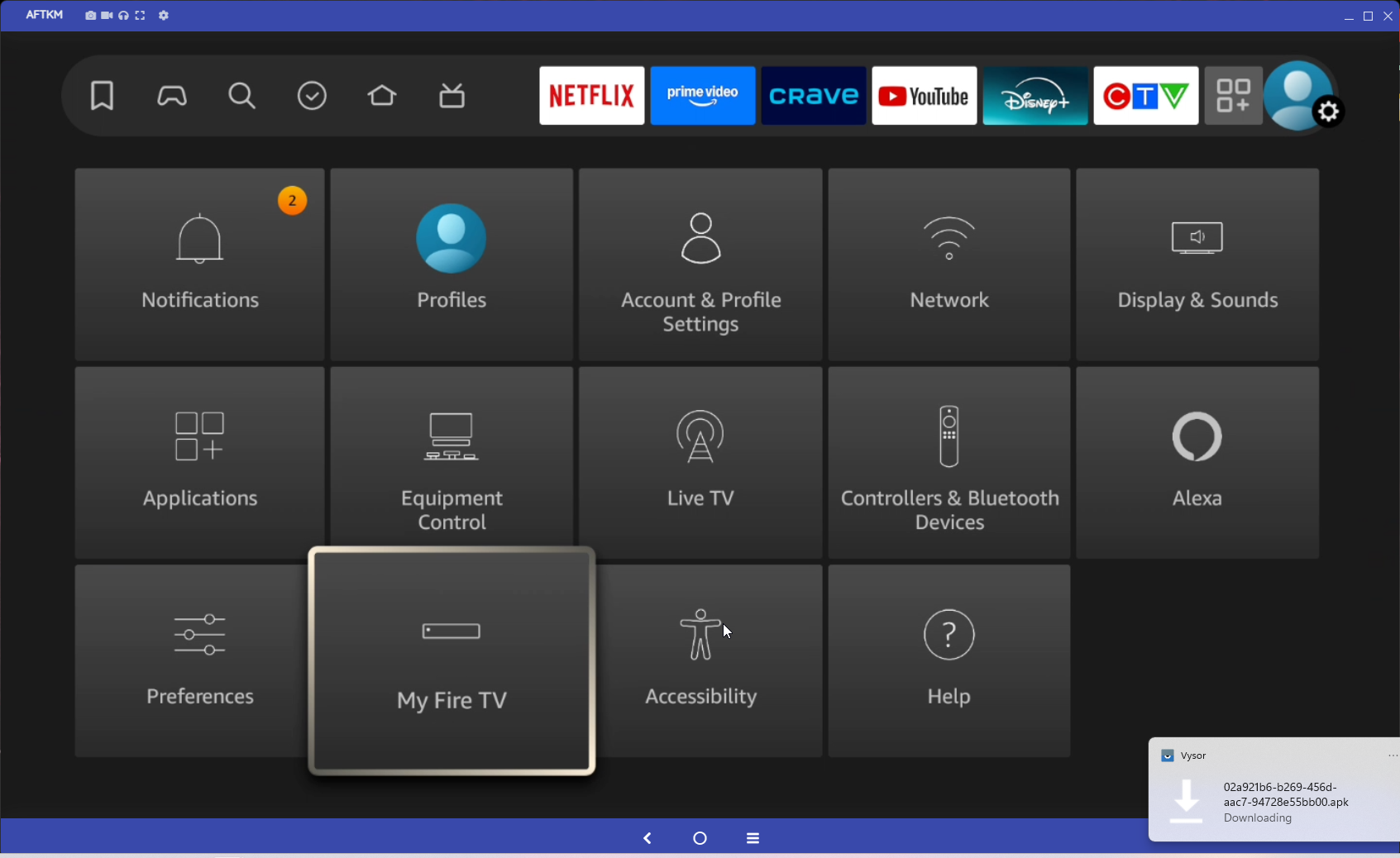
Go to Settings and down to My Fire TV
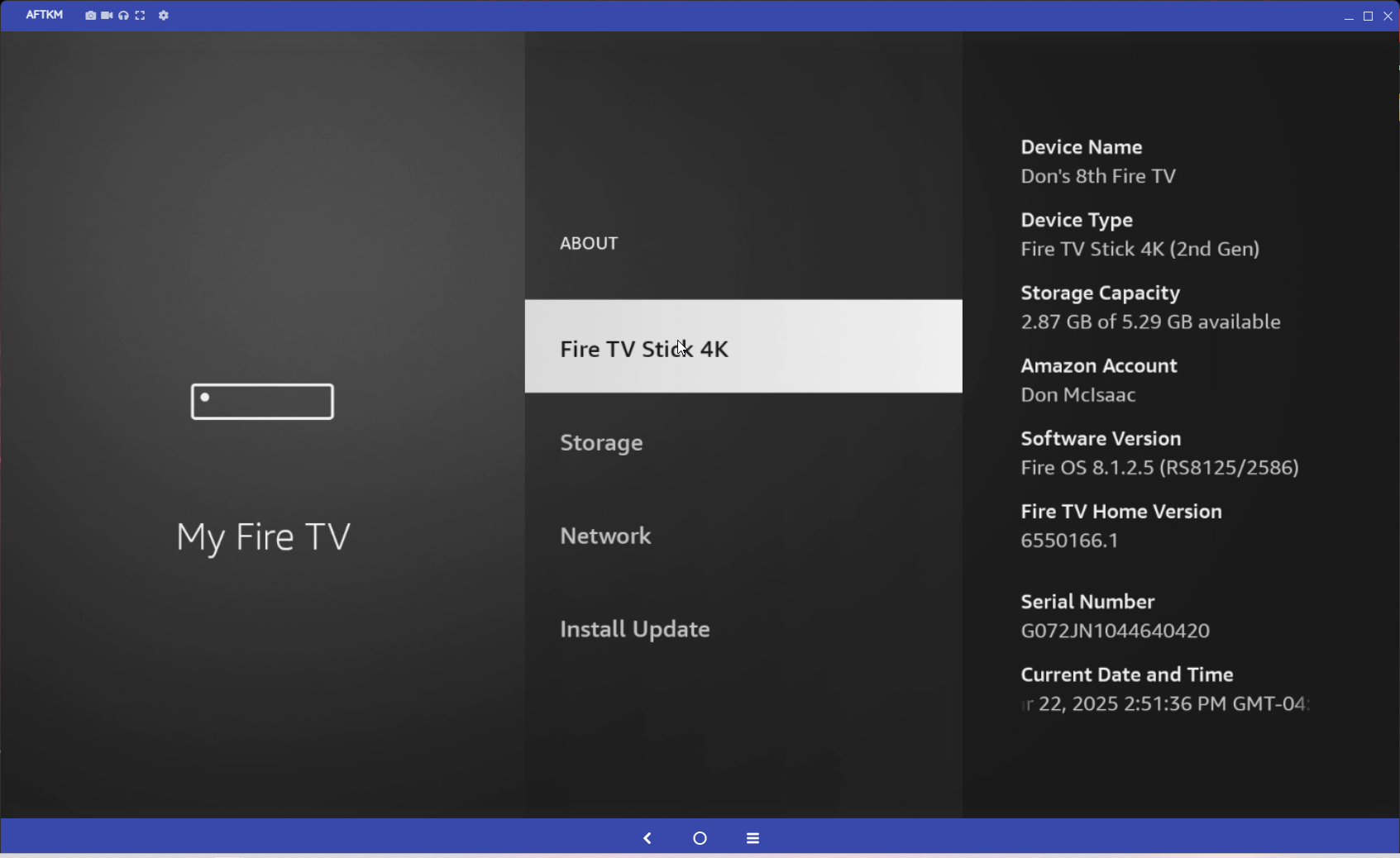
Go to About and click the OK Button 7 times.
Then click back once
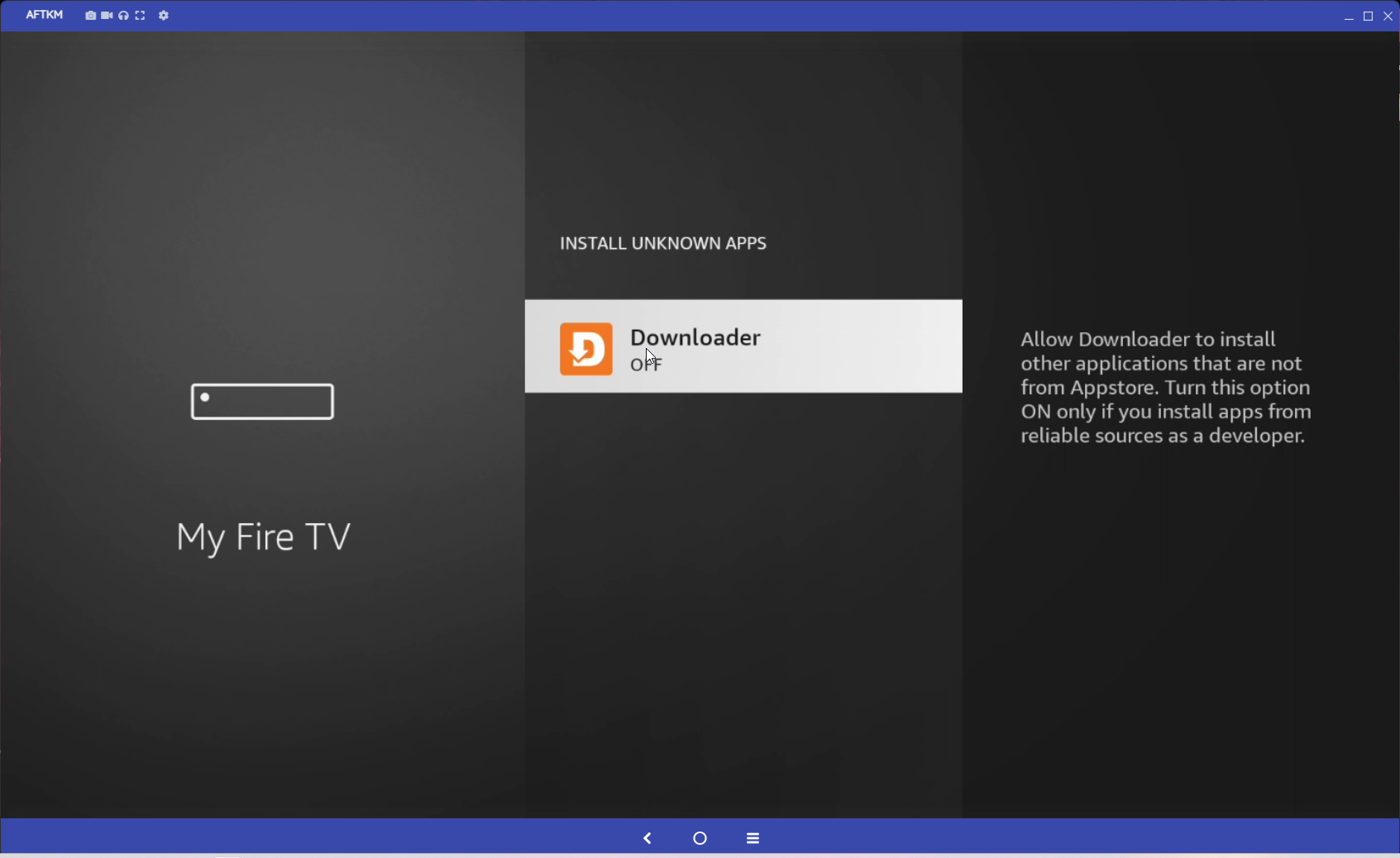
Select Developer Mode
Then turn on Unknown Sources, or if you have different apps list then turn on for Downloader App.
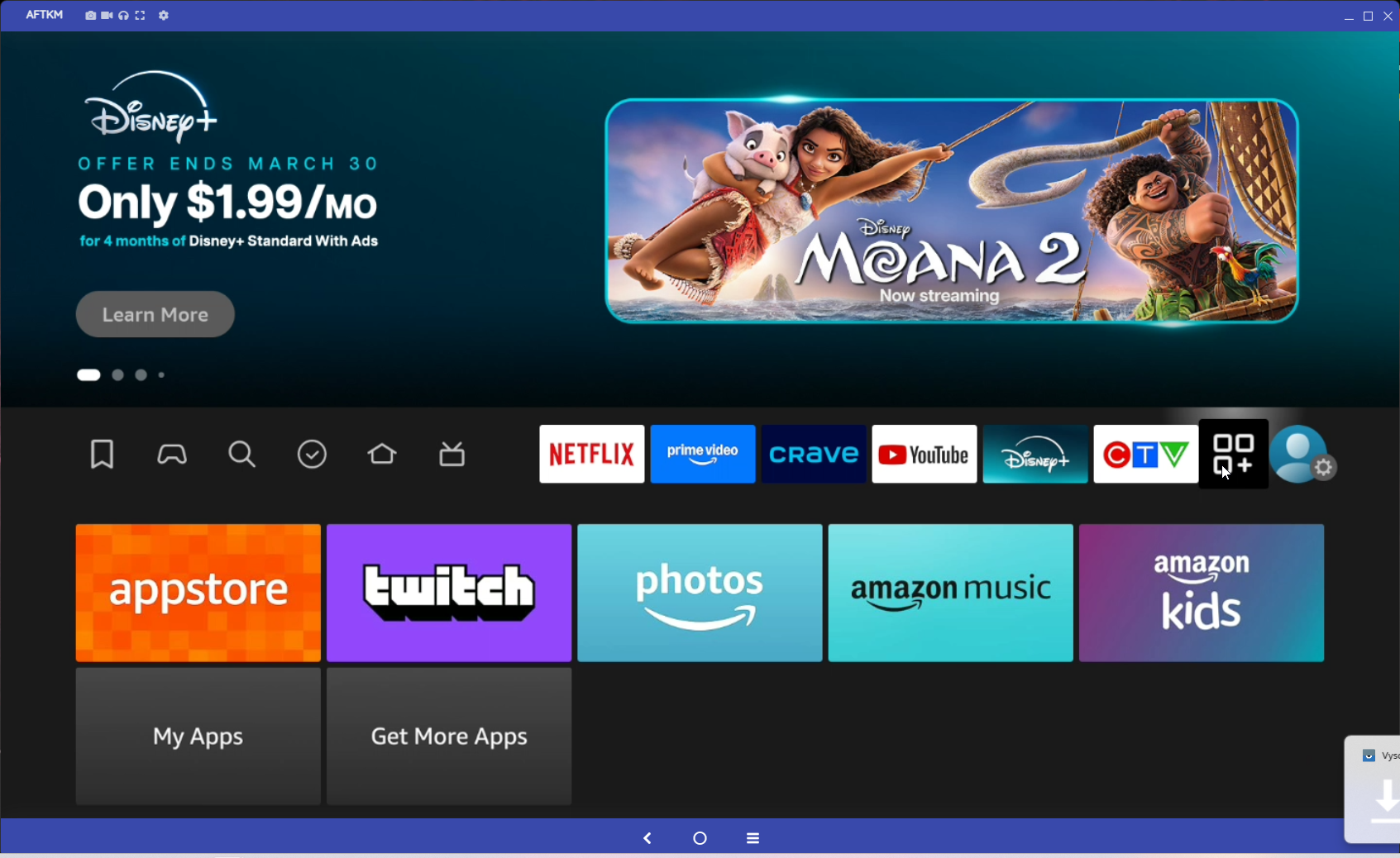
Click on the home button and go to the 3 Squares with Plus Sign icon and located Downloader App
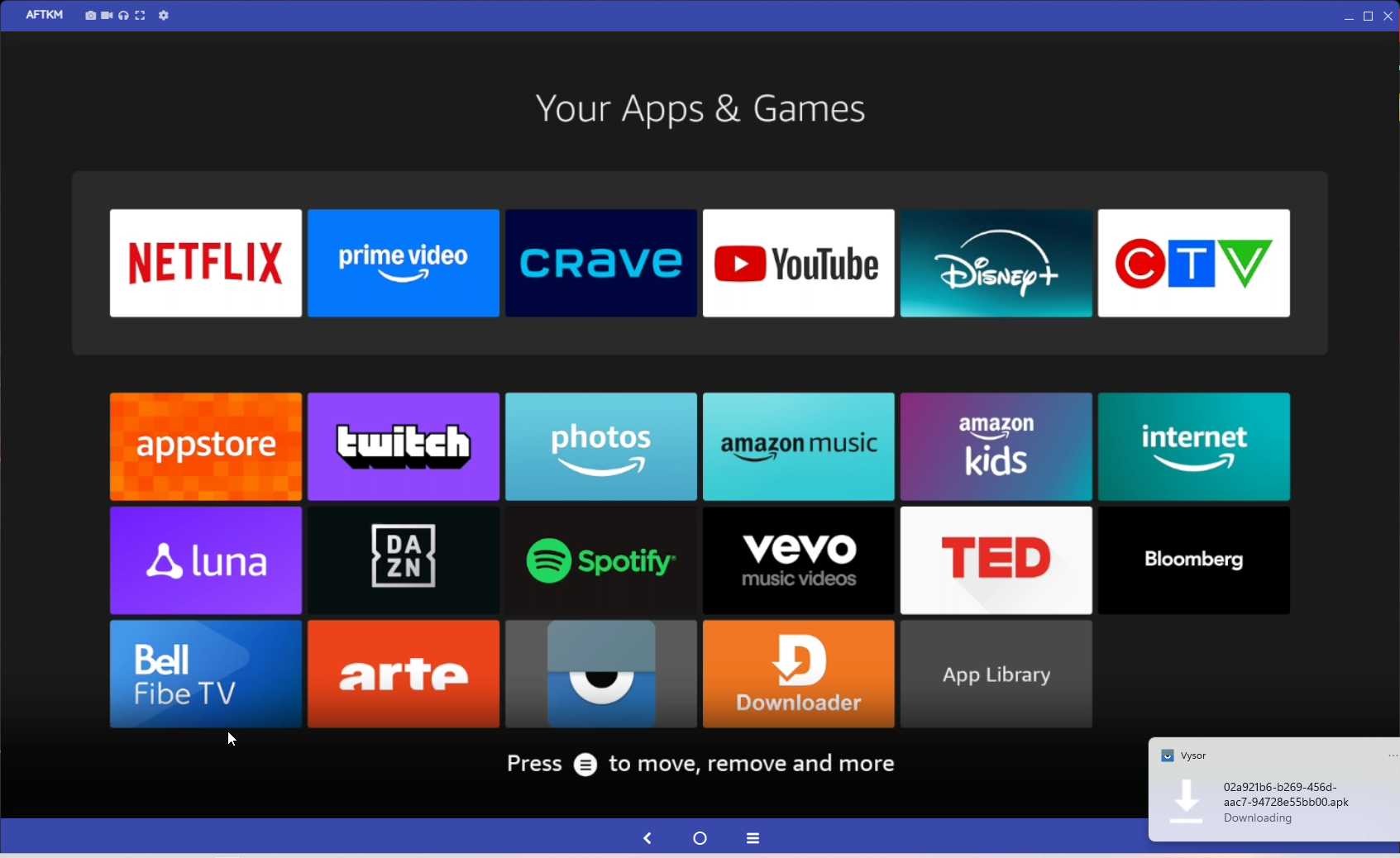
Click to Allow Downloader to access Photo and Media
Then Click OK to say OK to the Welcome to Downloader Popup.
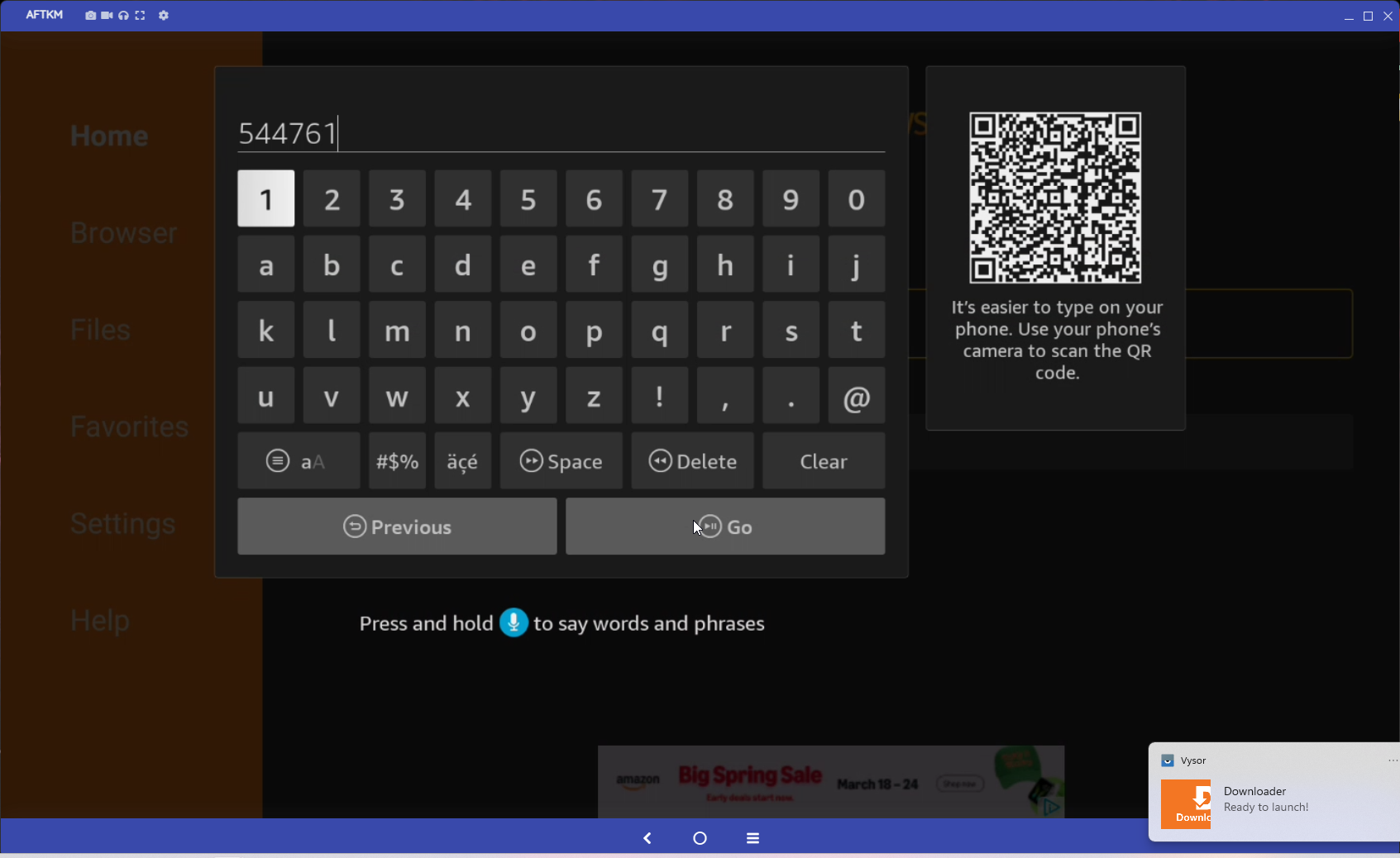
Arrow up until you are in the URL space.
Then use this code: 544761 or use the URL of https://gethd.live/files/CloudStream.apk
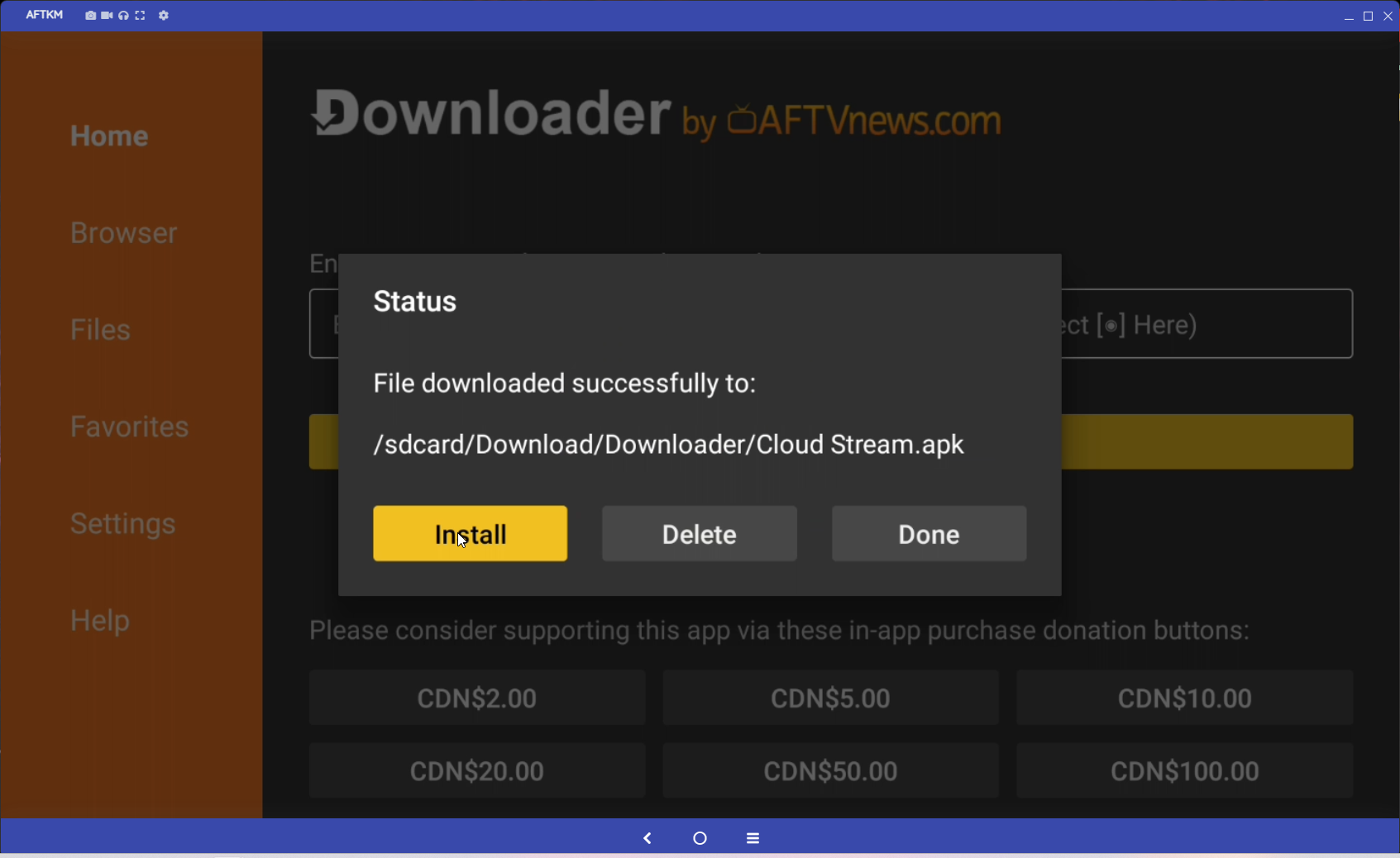
Then click Install for Cloud Streaming app.
Once that install is complete click Done.
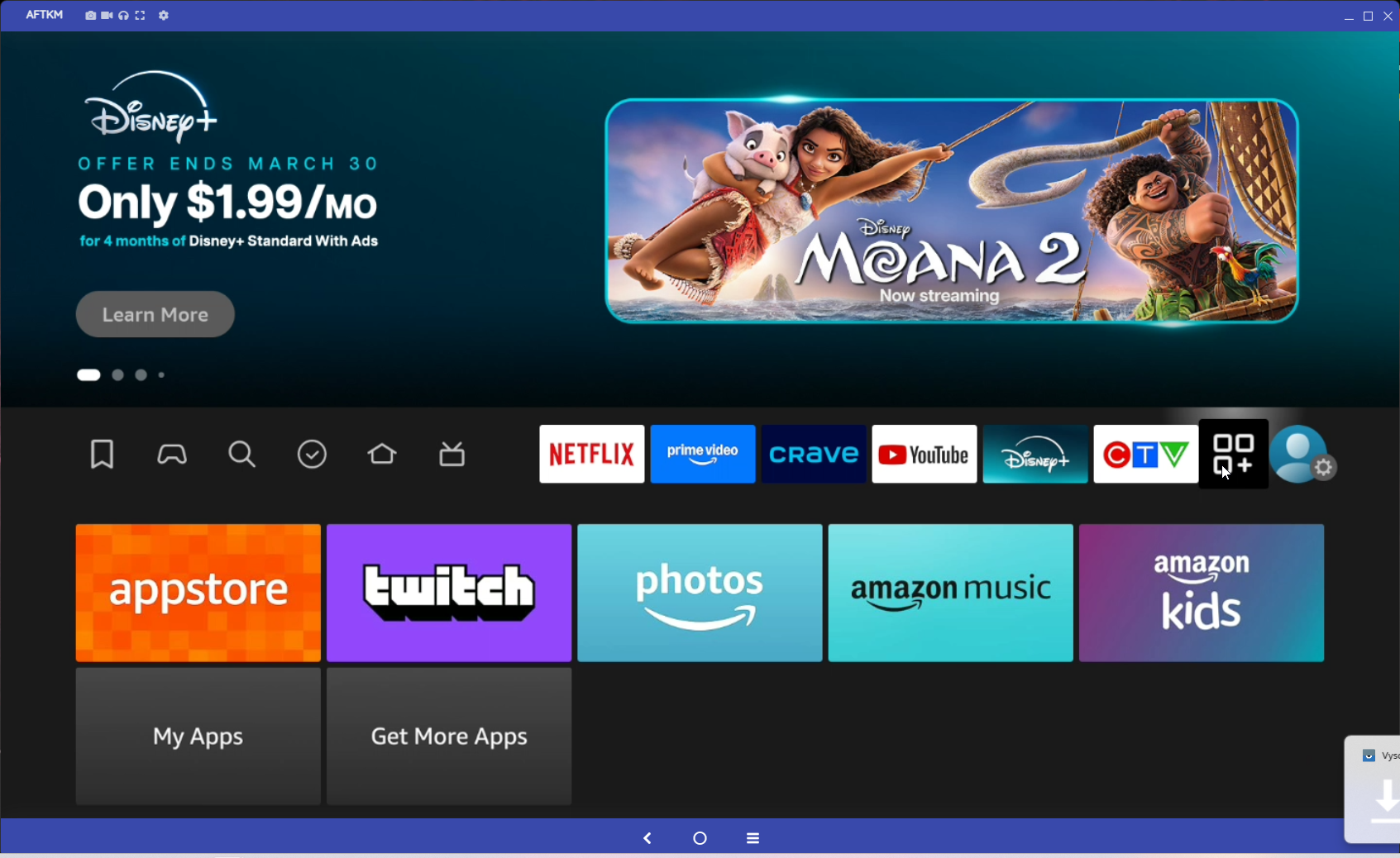
Click Home button and go to the 4 Square icon and find Cloud Streaming App
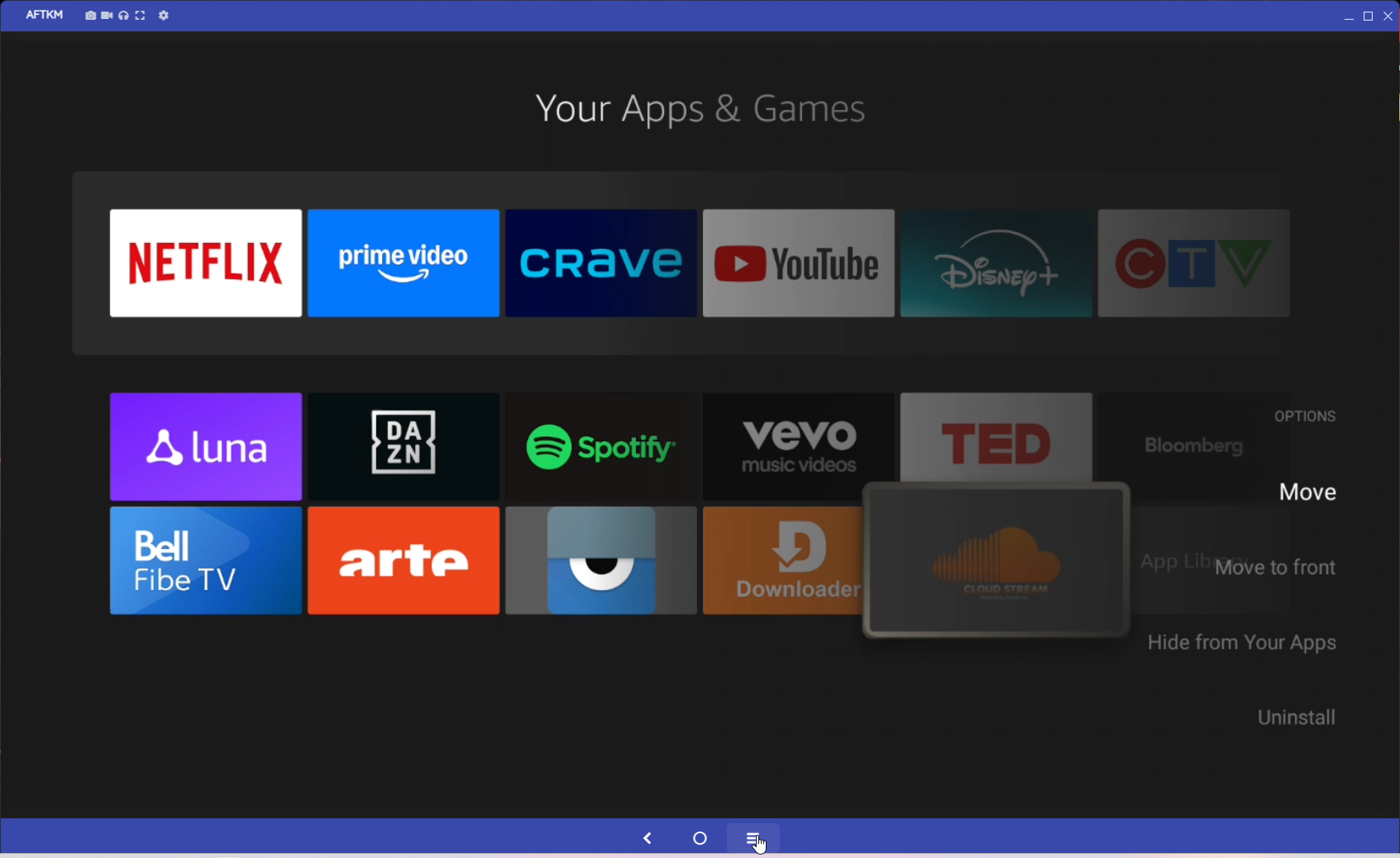
Press the 3 line button and click Move to Front so this will add this to your Favorites Bar.
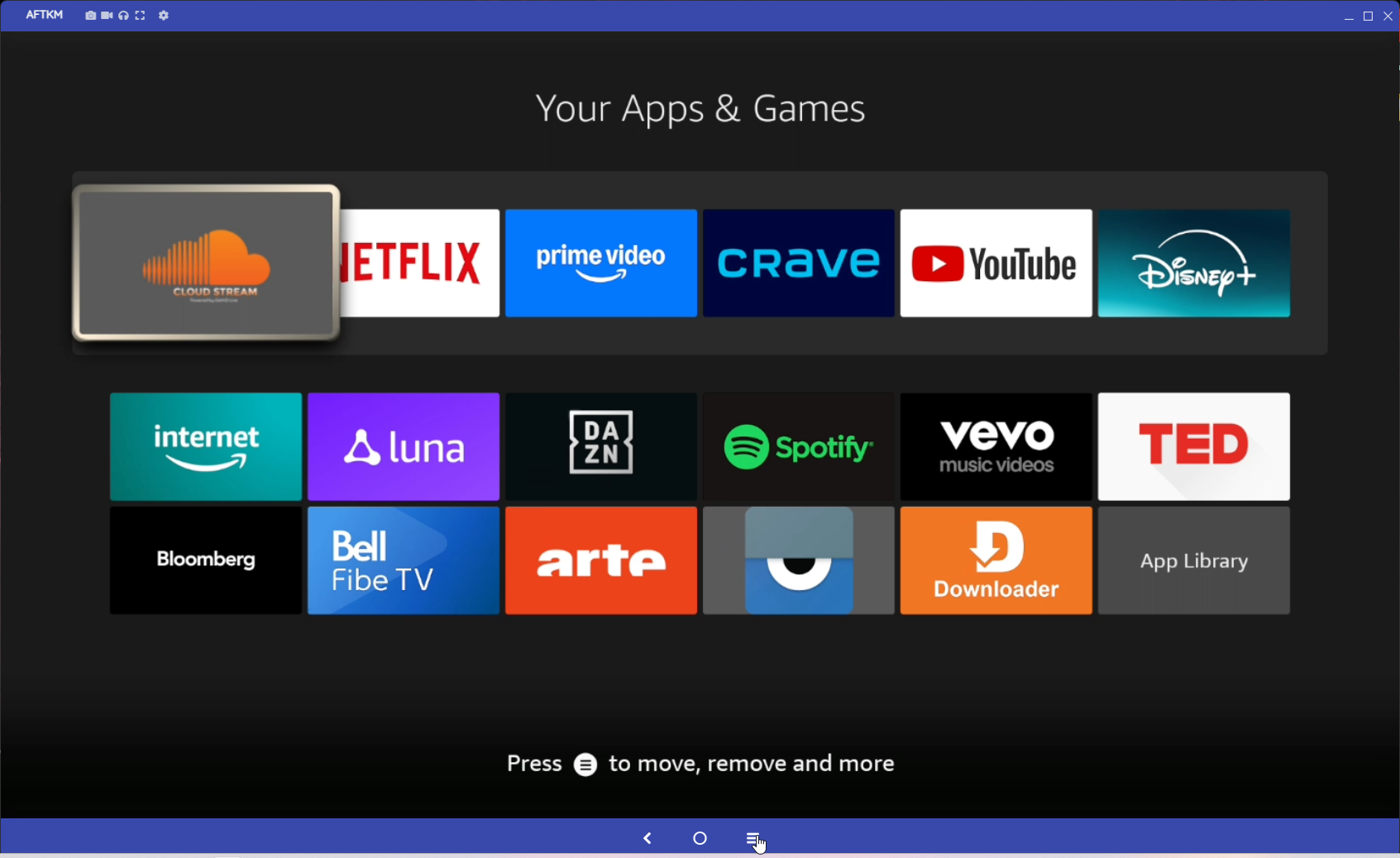
Click Home Button and selected Cloud Streaming App
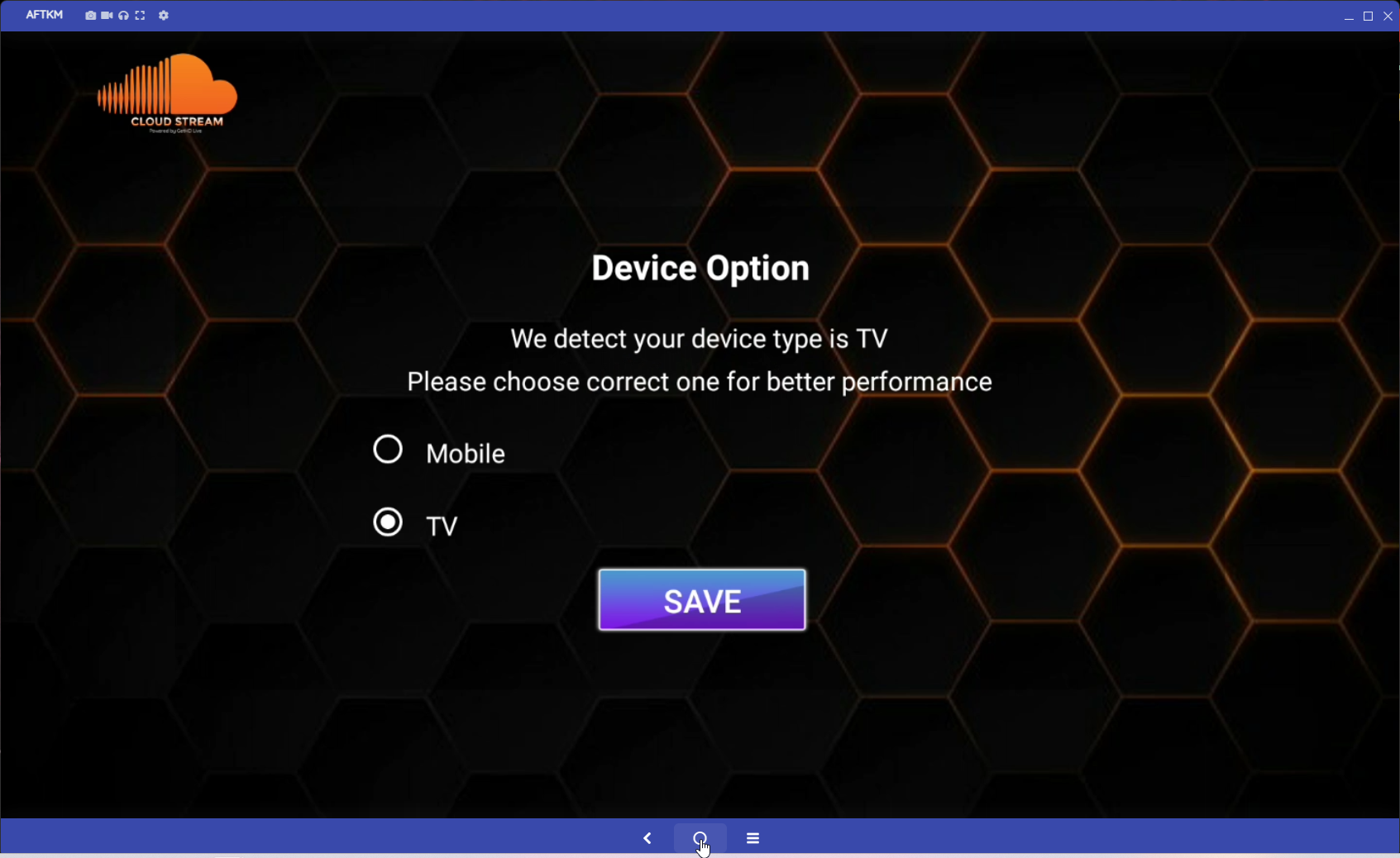
Select Device Option TV
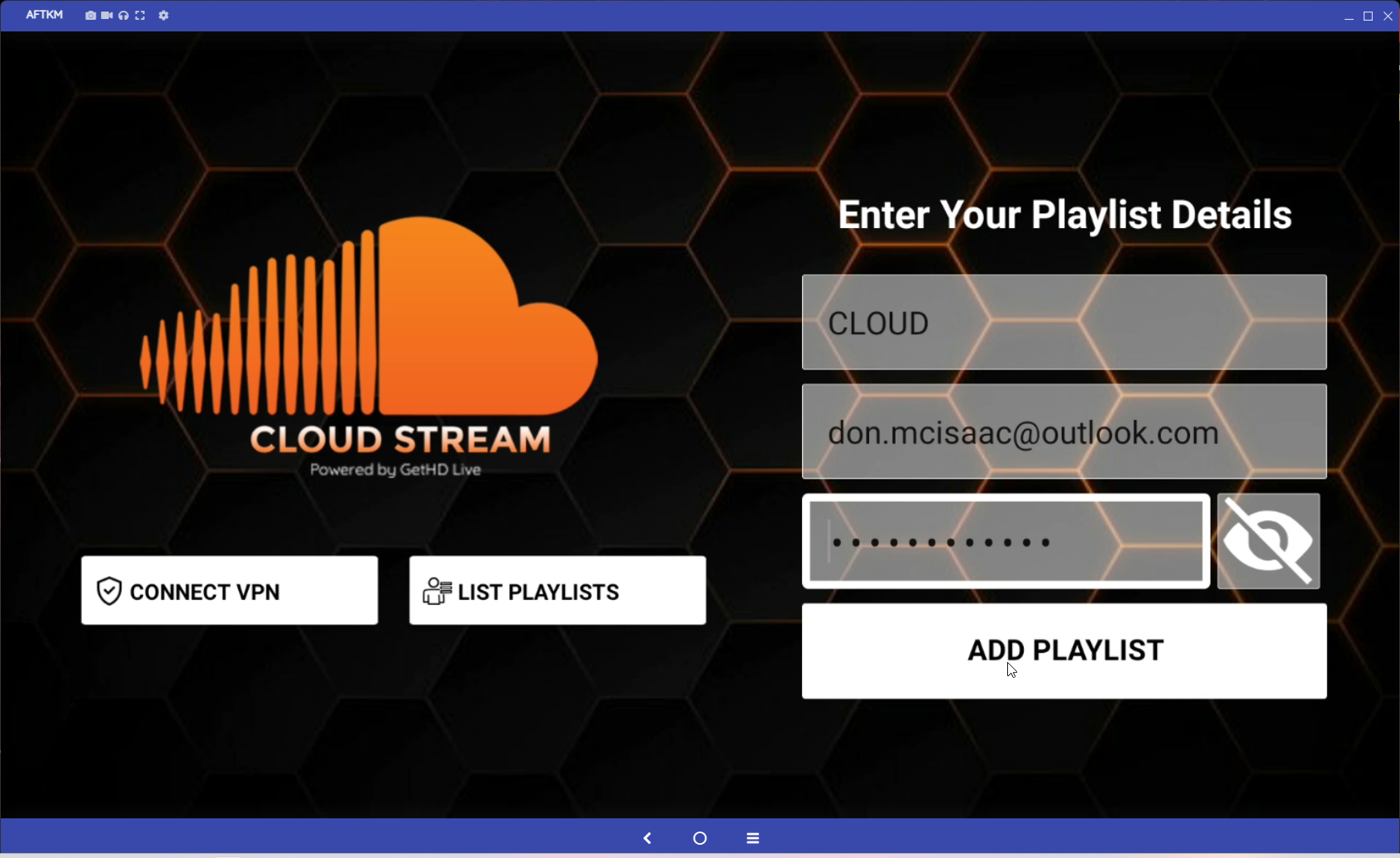
Then for Playlist Name, you can use what ever you want we use CLOUD
Then enter your Username that was emailed to you.
Then enter your Password that was emailed to you.
Click Add Playlist
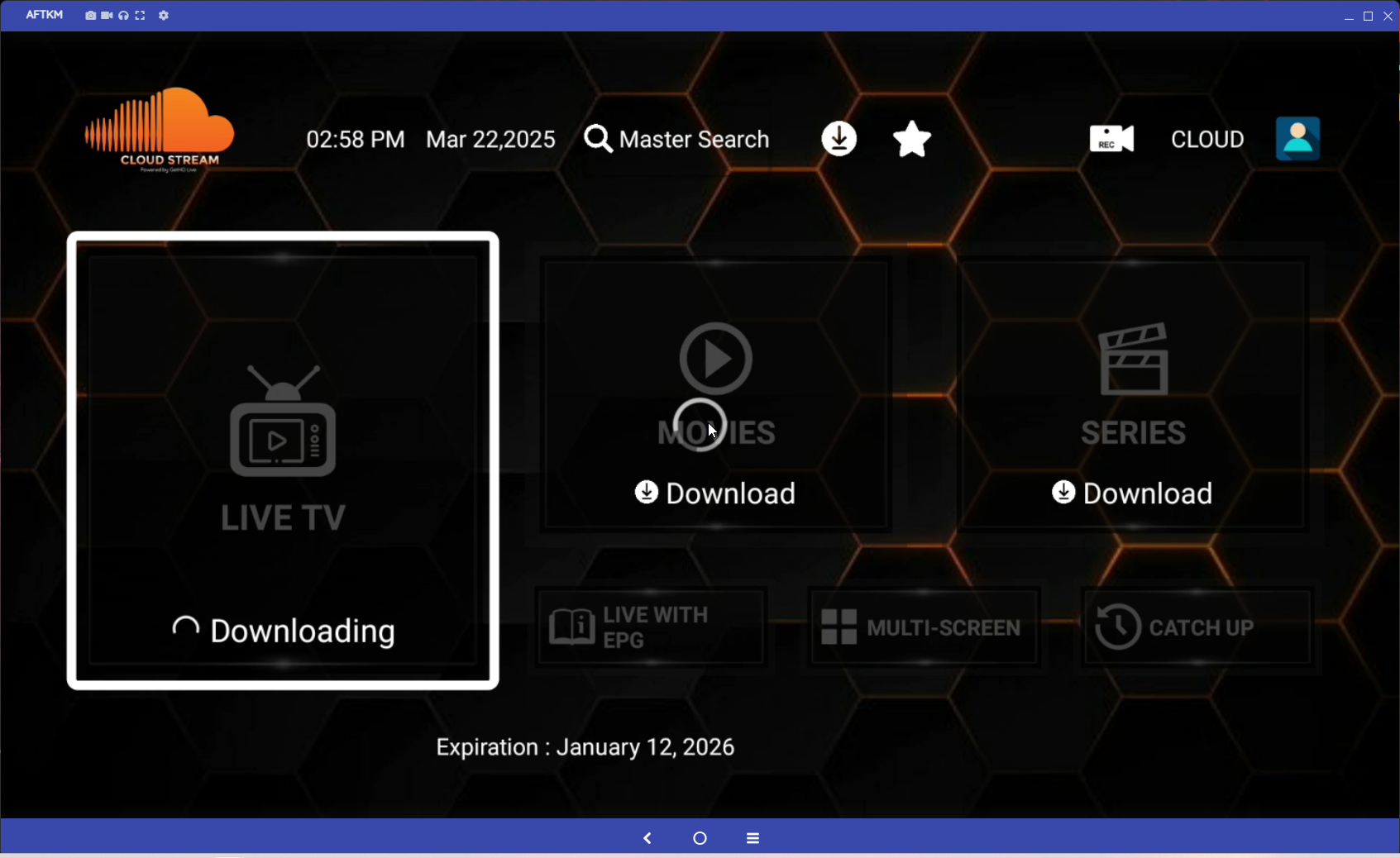
Once in the App click and allow Each LiveTV, Movies, Series to download.
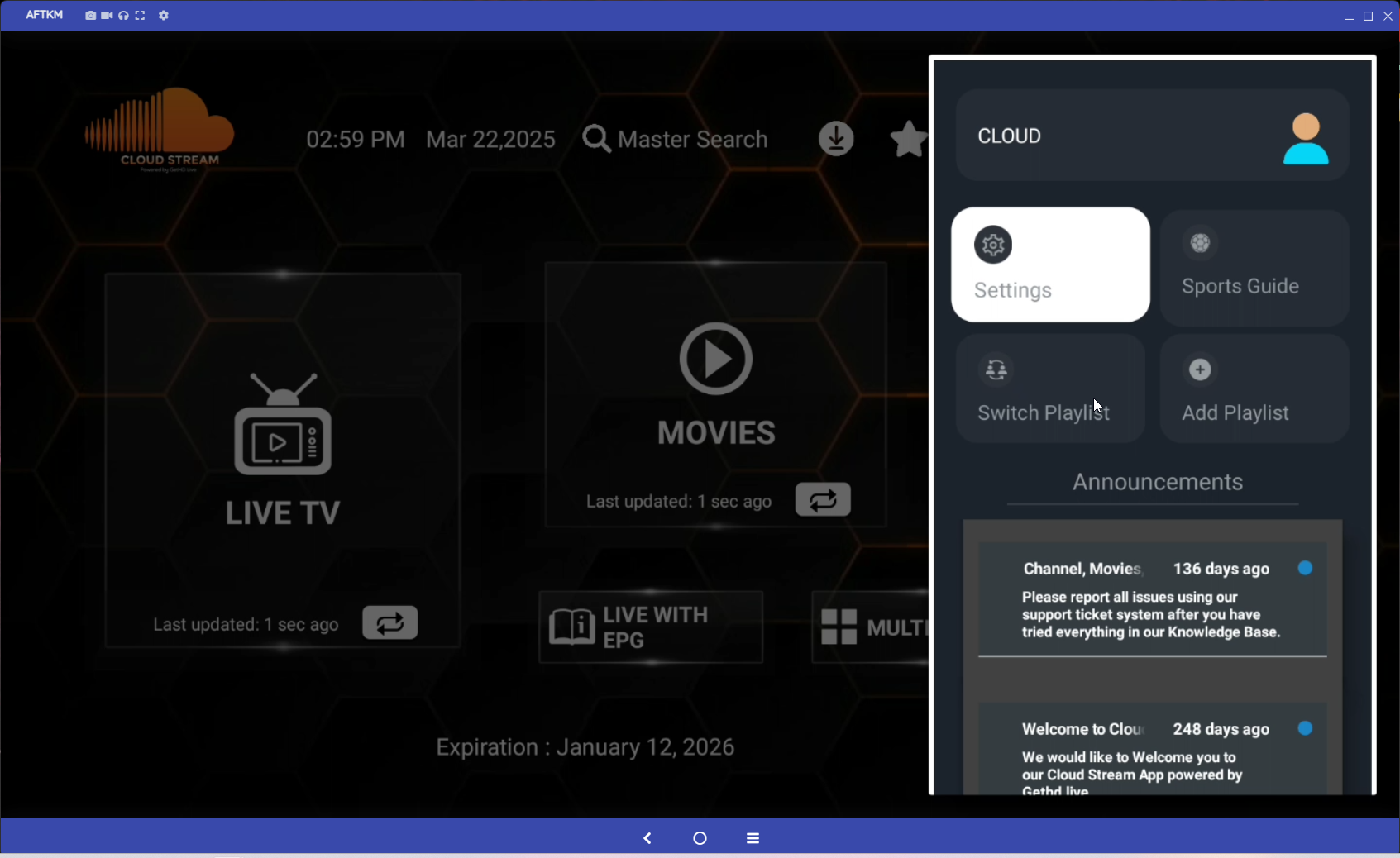
Go to the top right to the Playlist Name and down to Settings.
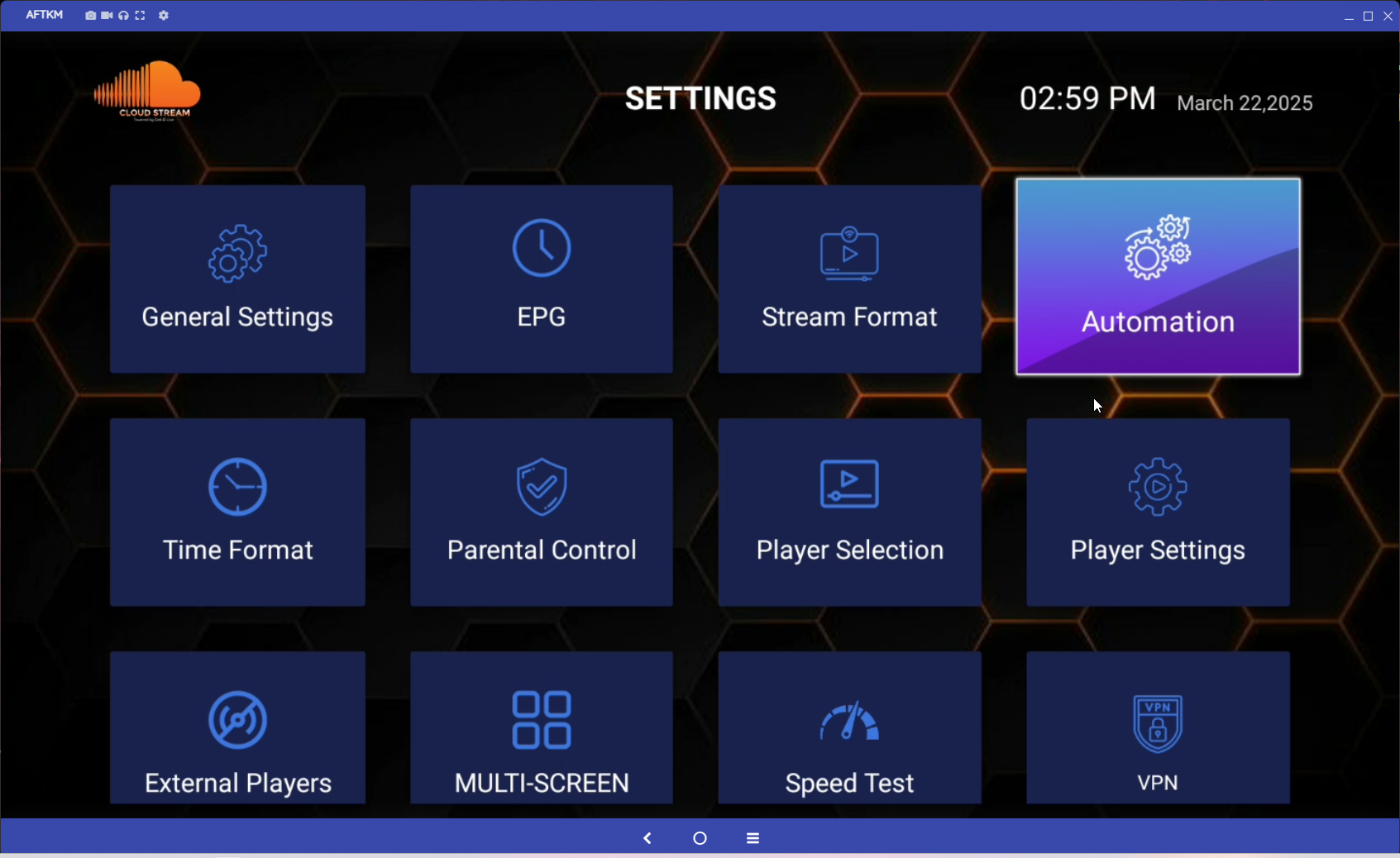
Go to Automation and change the first Auto Update to 1 Day
Go to Save Changes
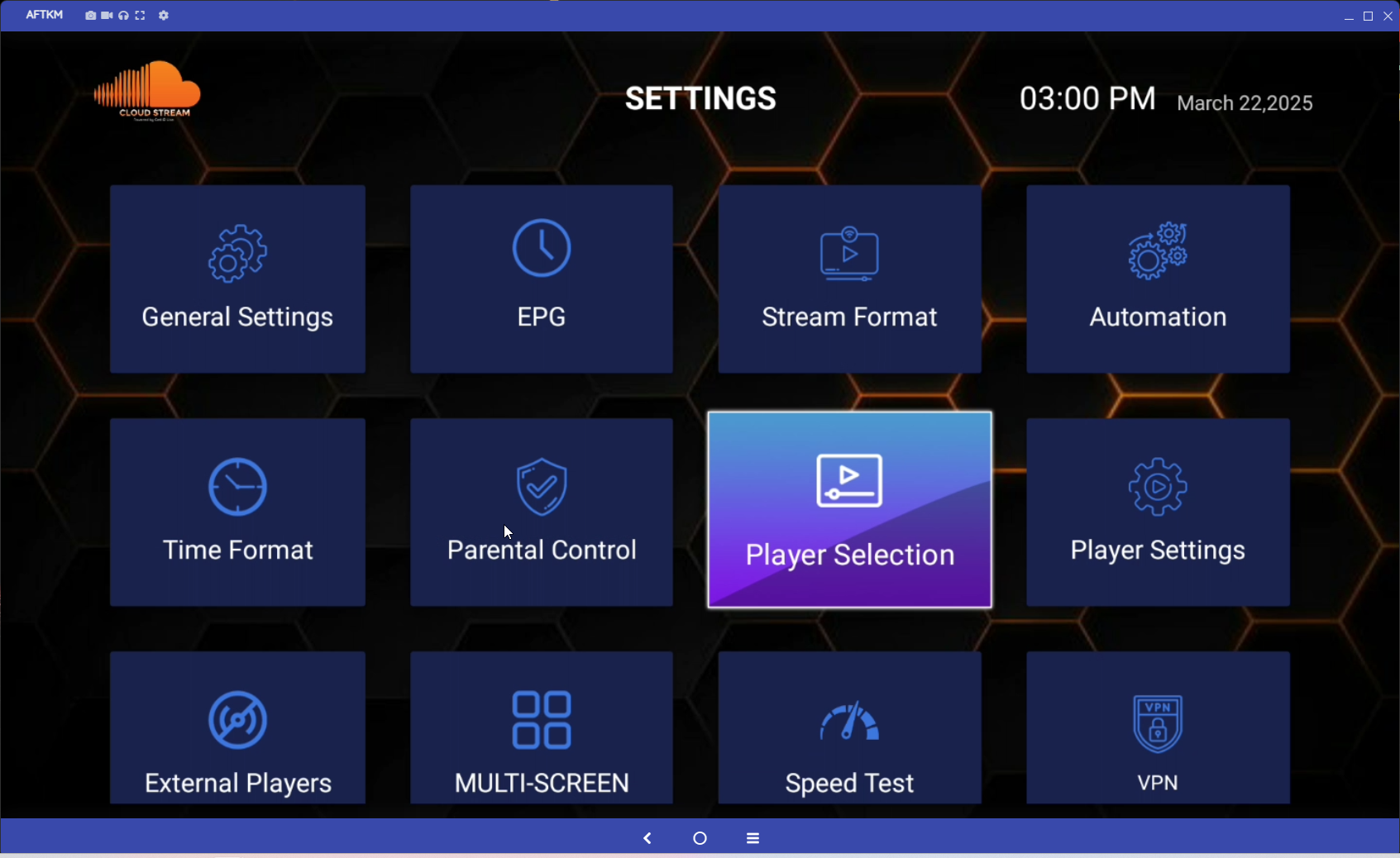
Then go to Player Selection
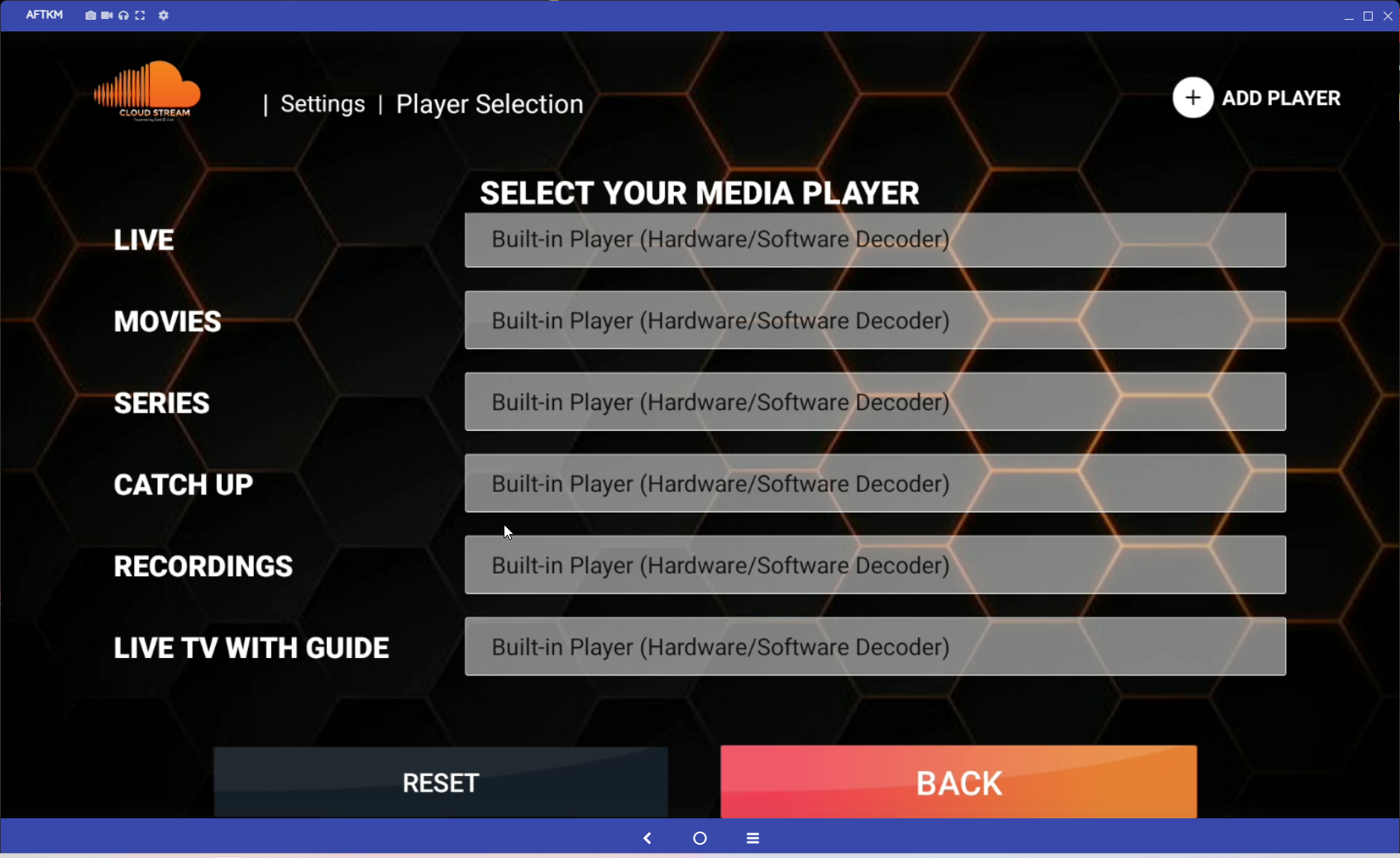
Change Movies and Series to Built-in Player (Hardware/Software Decoder)
Then click Back
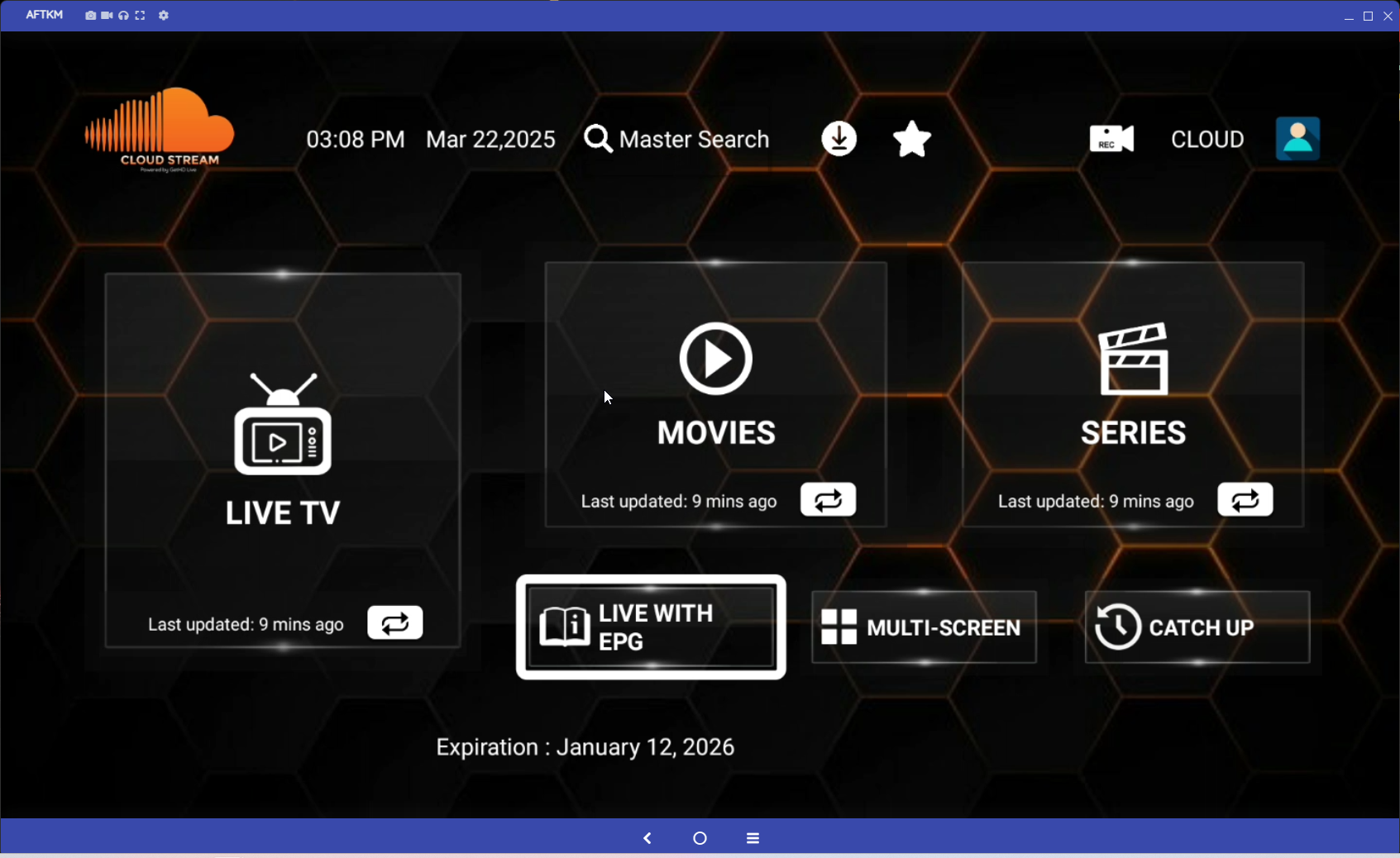
Then click the Back button 3 more times to be back to the App Home Screen.
YOU ARE NOW READY TO START WATCHING TV!!!!

